How to Place Calls From Windows 10 Using the Your Phone App
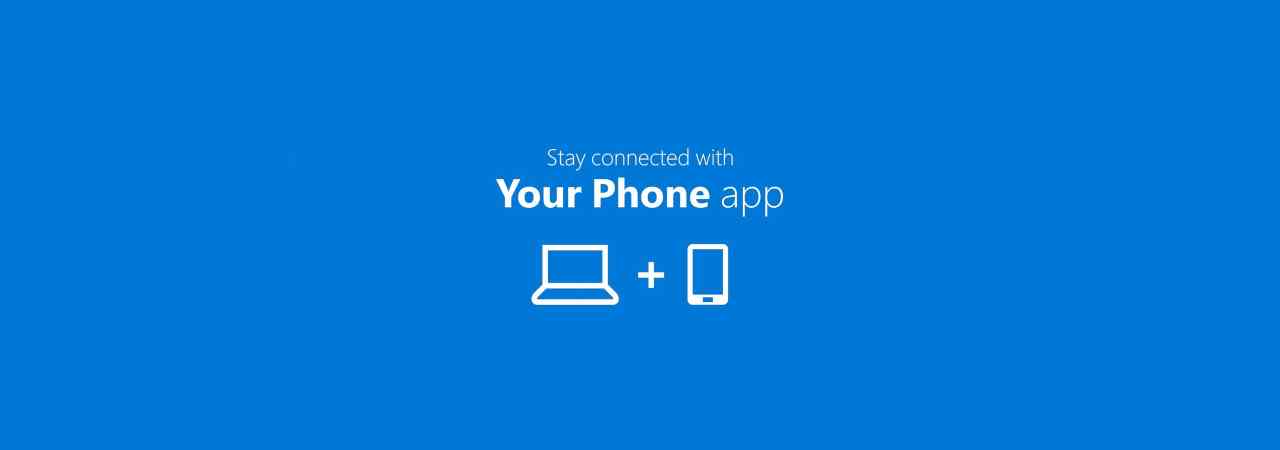
Microsoft’s Your Phone is an app designed for Windows 10 that lets you see Android phone notifications, photos and messages on your desktop. It also comes with the handy ability to mirror Android apps to your Windows 10 device.
In the latest Your Phone update, Microsoft has introduced a new feature that lets you place and receive phone calls on your Android device within Windows 10.
Once configured, you'll be able to enjoy a complete phone calling experience on your desktop, including accessing the phonebook, searching your contacts, viewing your call history and placing calls from your desktop.
To do this you will need to pair your Android smartphone to Windows 10 via Bluetooth and then connect both devices to the internet.
How to place and receive calls on Windows 10
- Download and install Your Phone from the Microsoft Store.
- Launch the Your Phone app and click Get Started.
- Sign-in with your Microsoft account and click 'Continue'.
- To link your phone, download Your Phone Companion app from the Play Store.
- Sign-in with the same Microsoft account.
- Follow the on-screen instructions to finish the process.
Once you have connected your Android device to the Your Phone app, you'll be able to access the phone calling experience by clicking on the 'Calls' option on the right side of the application.
To establish a connection for calling, make sure Bluetooth is enabled on both devices and Focus Assist is turned off on Windows 10.
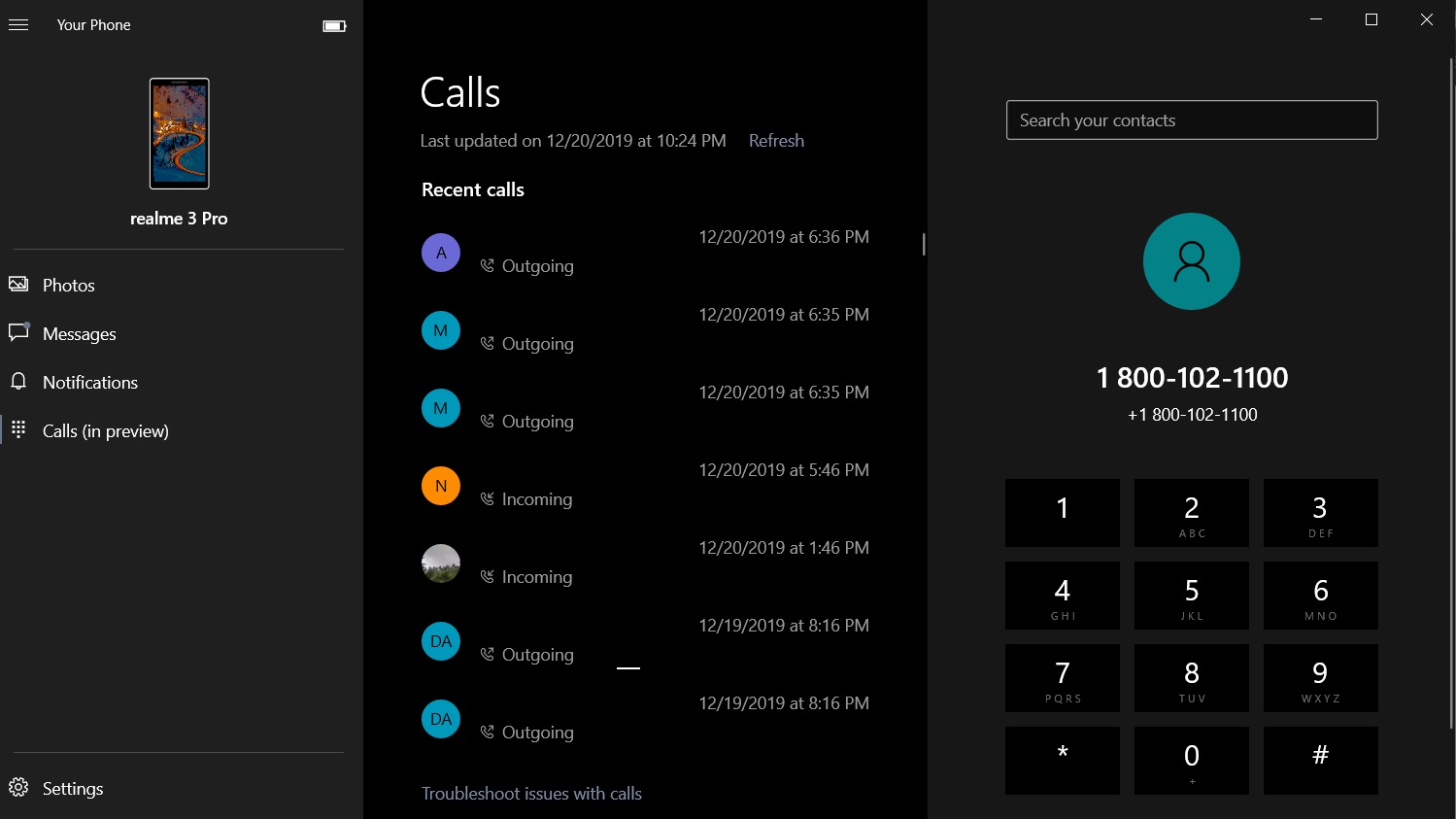
Once your devices are synced up, you can see the call history and a dial pad. You can now send and receive calls and send voice notes as well.
We tried out the feature on Windows 10 November 2019 Update with the Android 9-powered smartphone, and the results were surprisingly good.

Comments